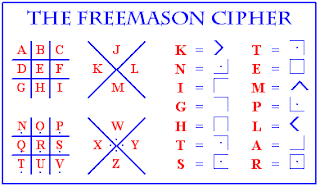Microsoft Word And Reveal Codes
owever, Word does not have design feature that allows you to see how the selected text is formatted. Users also have the opportunity to show formatting marks in Word document..
Win 7 Shortcut Key
Quickly Launch a new instance of the application in the Nth slot on the taskbar. Example Win+1 launches first pinned app, Win+2 launches second, etc..

Work Smarter Using The Middle Button In The Mouse
When You Want Tab Close the web browser by clicking the middle mouse button on the tab. Works in Internet Explorer, Firefox and Chrome. Hope it works in other browsers too..

Sunday, November 13, 2011
Bahasa Mesin
Bahasa mesin atau kode mesin merupakan seperangkat instruksi serta data yang dapat dieksekusi secara langsung oleh prosesor komputer. Kode mesin merupakan tingkatan yang paling rendah dari bahasa pemrograman dan biasanya digunakan sebagai tujuan kompilasi oleh kompiler pada bahasa-bahasa pemrograman lain dalam tingkatan yang lebih tinggi. Penerjemahan kode pada bahasa pemrograman interpretatif atau bahasa skrip umumnya tidak termasuk dalam kriteria tersebut karena umumnya bahasa skrip menerjemahkan kode sumber menjadi P-Code, kode penjembatan antara kode sumber dan kode mesin. Meski demikian, umumnya bahasa skrip populer yang ada saat ini telah menambahkan kompiler JIT (Just In Time) integratif yang secara hibrida mengkompilasi instruksi-instruksi P-Code yang paling sering dieksekusi menjadi kode mesin.
Sunday, October 16, 2011
Easy Ways To Go Green With Your Computer
Not everyone can afford to install solar panels or get a new Prius this Earth Day, but there is a place where you can go green without spending an arm and a leg or radically changing the way you life: your computer. Chances are you spend most of your day sitting at the keyboard, and a few small changes can go a long way towards reducing its negative impact on the environment. As a bonus, you do your part for the environment, save money too. This Earth Day, we've rounded up some simple ways you can go green with your computer.
Turn off your computer without losing the advantages of a PC still on
Obviously, computers require electricity to operate, so close, sleep or hibernate the computer when not in use saves energy. Every modern operating system has its own parameters in order to maintain, so the first thing to do, if not open the power settings on your computer and place them for optimal use of energy. Set your computer to your monitor to sleep, slow hard drive, and put your computer to sleep when not in use. Even better, because the computer uses less power when hibernating than when sleeping, set your computer into hibernation instead of going to sleep.
One of the largest deviations (no pun intended) about the closure or sleeping your computer is that you will lose some of the best things on your computer while you are away. For example, if you download a large file, you can download to continue even when you're away. Similarly, we are dealing with a lot of ways to remotely access your computer, it will no longer work if your computer is off. Fortunately, you can continue using the computers these days, but still keep the rest of the time.
For example, Windows users should check the aforementioned WinOFF, which turns off, restart, and hibernate your computer (among others), after a certain time, at any given time, or when the CPU becomes idle so that the computer turns off automatically, sometimes you do not need.
If a download is what you expect, many peer-to-peer clients like uTorrent popular BitTorrent client can turn off your computer when a download is complete, so you can get your file and save energy as well.
Among WinOFF and built-stop shared by many applications, downloads, we treated the problem, but what happens when you want to access your machine remotely? If it is closed, you can understand, eh? In fact, it is possible, assuming you have set the Wake-On-LAN on your computer. When the Wake-On-LAN is enabled, you can connect your computer over the Internet from anywhere, so there is no reason not to turn off your computer when you leave the house.
Finally, if you're on a Mac laptop, check SmartSleep mentioned above to improve their energy saving options.
Save for printing
When it comes to the environment, one of the first places most offices can improve the stack of paper discarded from the giant network printer. In addition to obvious things you can do your own kind of double-sided printing, print the PDF preview before printing, or press the hundreds of copies of e-mail plaster on for the office, there are some tools that can minimize wasting paper and ink used during printing.
Save ink and paper when printing from your browser, use Firefox extension Aardvark already mentioned to change the page layout and delete items, such as ads and images that you do not need to print.
When you print on your browser, Windows users can save tons of paper and ink previously mentioned GreenPrint, a freeware, which automatically detects and removes unnecessary pages or space before it prints to the printer head.
If you are regularly sending documents back and forth to other persons or companies, you can also save a few trees and save a little 'time to develop, with a couple of hack office. For example, instead of going through the old print, sign and fax dance through the generations of our fathers, to try to create a digitized signature and then send the PDF file as a fax. It's faster and will save resources and costs.
Accessories Cast to kill vampires
Now that you put good practices in energy use on your PC, it's time to switch to high-energy devices that you put in it. Whenever possible, you want to disable any device when you are not using it-like your printer or screen. Also, you should be aware of the configuration tools of your computer that gets its power supply (aka, vampire power) even when you turn off the device. Vampires commonly stand out as large, unsightly AC adapters.
While you connect your diligence for wall warts or keep them connected to a power strip to turn off when not in use, one can go further and automate the process with gadgets like the Energy Saving Smart Strip (original post) and Power Minder (original post), both monitors energy consumption of your PC and other devices automatically turn off when you turn off the computer.
More energy-saving computer, check out our top 10 energy-efficient computers.
Estimate the energy consumption
One thing to know your team sucks for a lot of energy every month, but the actual use of power units to the starting point. LocalCooling of Windows can install previously mentioned, a tool that helps you adjust Windows settings to save energy and see how much energy your computer uses. Some users have reported inaccurate measurements when the application was published about it, but the team still LocalCooling well-intentioned in their efforts to improve implementation and help you save energy and to visualize the impact of energy consumption.
If LocalCooling does not give you accurate results or if you want to get a more definitive to the power of computers, regardless of operating system, this Coding Horror post demonstrates in detail how to determine the lower leaves and using a computer (original post).
Win 7 Shortcut Key
Hi, If you want to know about windows 7 key shortcuts, you've just come here. Below is notified shortcut keys in windows 7
23. Alt + Left/ Right : Back/ Forward
24. Alt + P : Show/hide Preview Pane
26. Middle click on icon : Open a new instance
27. Ctrl + Shift + Click on icon : Open a new instance with Admin privileges
28. Shift + Right-click on icon : Show window menu (Restore / Minimize / Move / etc). Note: Normally you can just right-click on the window thumbnail to get this menu.
29. Shift + Right-click on grouped icon : Menu with Restore All / Minimize All / Close All, etc.
30. Ctrl + Click on grouped icon : Cycle between the windows (or tabs) in the group
Though some of them are there in previous versions of Windows, Windows 7 has incorporated many of them and have started many afresh.
From Desktop
- Windows Key + Tab : Aero [press Tab to cycle between Windows]
- Windows Key + E : Windows Explorer is launched.
- Windows Key + R : Run Command is launched.
- Windows Key + F : Search (which is there in previous Windows versions too)
- Windows Key + X : Mobility Center
- Windows Key + L : Lock Computer (It is there from the earlier versions as well)
- Windows Key + U : Launches Ease of Access
- Windows Key + P : Projector
- Windows Key + T : Cycle Super Taskbar Items
- Windows Key + S : OneNote Screen Clipping Tool [requires OneNote]
- Windows Key + M : Minimize All Windows
- Windows Key + D : Show/Hide Desktop
- Windows Key + Up : Maximize Current Window
- Windows Key + Down : Restore Down / Minimize Current Windows
- Windows Key + Left : Tile Current Window to the Left
- Windows Key + Right : Tile Current Windows to the Right
[Continue pressing the Left and Right keys to rotate the window as well] - Windows Key + # (# is any number) : Quickly Launch a new instance of the application in the Nth slot on the taskbar. Example Win+1 launches first pinned app, Win+2 launches second, etc.
- Windows Key + = : Launches the Magnifier
- Windows Key + Plus : Zoom in
- Windows Key + Minus : Zooms out
- Windows Key + Space : Peek at the desktop
From Windows Explorer
22. Alt + Up : Go up one level23. Alt + Left/ Right : Back/ Forward
24. Alt + P : Show/hide Preview Pane
Taskbar modifiers
25. Shift + Click on icon : Open a new instance26. Middle click on icon : Open a new instance
27. Ctrl + Shift + Click on icon : Open a new instance with Admin privileges
28. Shift + Right-click on icon : Show window menu (Restore / Minimize / Move / etc). Note: Normally you can just right-click on the window thumbnail to get this menu.
29. Shift + Right-click on grouped icon : Menu with Restore All / Minimize All / Close All, etc.
30. Ctrl + Click on grouped icon : Cycle between the windows (or tabs) in the group
Though some of them are there in previous versions of Windows, Windows 7 has incorporated many of them and have started many afresh.
Saturday, October 15, 2011
Work Smarter Using The Middle Button In The Mouse
This Is Some Information About Using The Mouse Middle Button
1. When You Want Tab Close the web browser by clicking the middle mouse button on the tab. Works in Internet Explorer, Firefox and Chrome. Hope it works in other browsers too.
2. Click the middle button on a link that opens in a new tab immediately. It works in Internet Explorer, Firefox and Chrome.
3. If you are used to organize bookmarks by folder, then click the middle button of your mouse on the folder, all sites that bookmarks open in separate tabs.
4. You can browse through most of the documents with a single click and hold the center button and move the mouse, you can now see easily navigate documents.
1. When You Want Tab Close the web browser by clicking the middle mouse button on the tab. Works in Internet Explorer, Firefox and Chrome. Hope it works in other browsers too.
2. Click the middle button on a link that opens in a new tab immediately. It works in Internet Explorer, Firefox and Chrome.
3. If you are used to organize bookmarks by folder, then click the middle button of your mouse on the folder, all sites that bookmarks open in separate tabs.
4. You can browse through most of the documents with a single click and hold the center button and move the mouse, you can now see easily navigate documents.
Friday, October 14, 2011
Microsoft Word And Reveal Codes
However, Word does not have design feature that allows you to see how the selected text is formatted. Users also have the opportunity to show formatting marks in Word document.
These properties can be very useful when working with a document. You can tell at a glance what the design is applied to selected parts of a document, and formatting marks will make the hidden elements of the document visible.
These properties can be very useful when working with a document. You can tell at a glance what the design is applied to selected parts of a document, and formatting marks will make the hidden elements of the document visible.




 7:33 PM
7:33 PM
 Marthin Properties
Marthin Properties